For few days I was facing a very unusual problem in my test device (which is a iPhone). When I am restarting my device it was installing old version of app which I was working on. I was so confused and embarrassed.
After some days I have noticed when my device is not connected with my MAC, the app is not replacing with the old version. But whenever I am connecting my device with the MAC the app is replaced by the old version. So, the culprit is the cable!!! Oh no!! But, wait a minute, a cable could be that intelligent?? I guess no. So I checked my iTunes. On my MAC, the version of iTunes is 12.5.XXX. There I had two apps (.ipa) with same name. So, the culprit was one of these two. Whenever I am connecting my device with my MAC auto sync starts and iTunes is replacing existing app of my device with one of these .ipa (iOS app extension). So these two are the reason behind my problem.
So, what is the solution? The most easy solution is just delete these two apps from your iTunes.
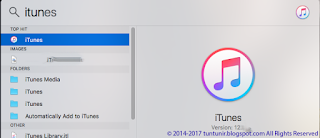 |
Image 1a: Opening iTunes From Spotlight Search
|
Open your iTunes from
Spotlight Search like
Image 1a. Or you can open it from the
Launchpad of your MAC like
Image 1b.
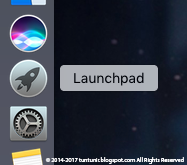 |
| Image 1b: Opening iTunes From Launchpad |
|
 |
| Image 2: Change Media Kind to Apps in iTunes |
Then from the iTunes menu select View-> Media kind ->Apps (
Image 2).
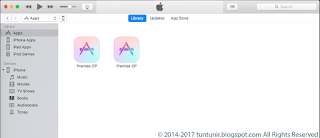 |
| Image 3: Select Library to see the Apps of the iTunes |
If App store is selected then select
Library (
Image 3).
In there you can see the two apps with same name. Just select both of them.
Right click on them then select
Delete from Library then
Move to Trash. (
Image 4a and
Image 4b)
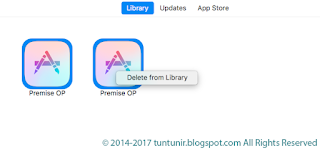 |
| Image 4a: Select apps with same name in Library of iTunes |
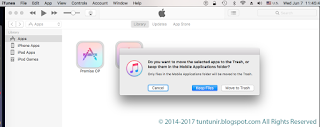 |
| Image 4b: Move the selected apps to Trash from iTunes |
Congratulation!!! You have got rid of the peculiar problem.
 |
| Image 5: Duplicate Apps are removed from the iTunes |
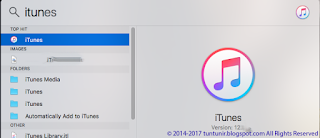
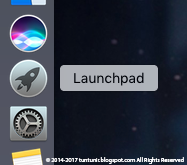

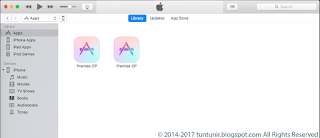
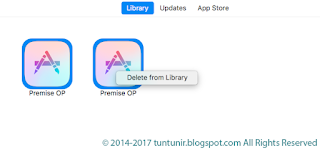
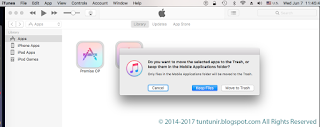

No comments:
Post a Comment